How to Switch Games on your One Plan Server
If you own a One Plan, you have the exclusive benefit of being able to switch to any game we offer! You are able to do this from your server's dashboard.
First, head to your server's dashboard, then select Switch Game from the sidebar.
.png)
This will take you to the game selection menu, listing all of the games we currently offer.
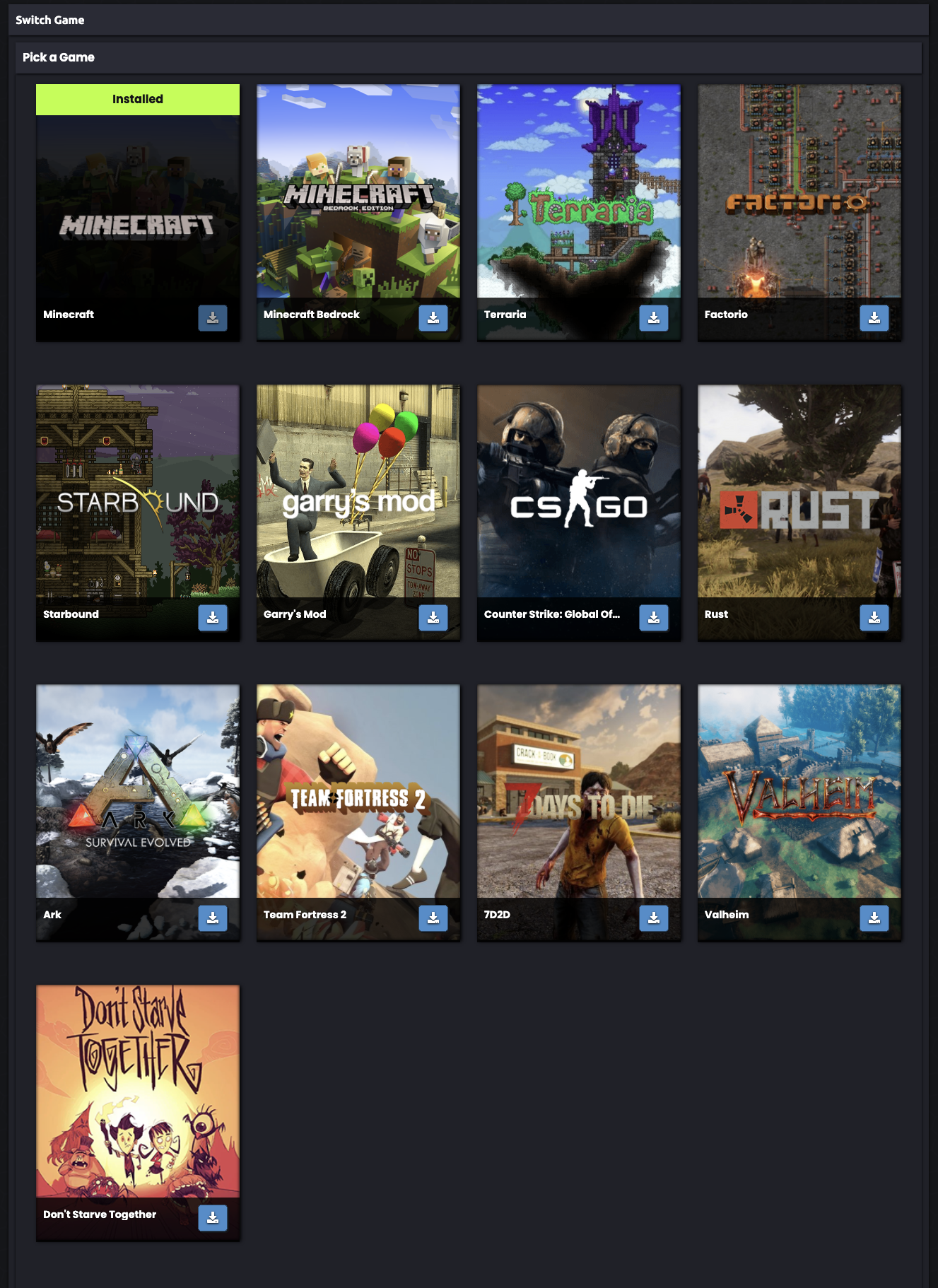
To install a game, click the blue "Download" button.
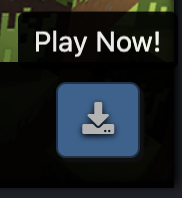
From here, you will be prompted to take a backup of your server. We highly recommend taking a backup because your files will be wiped on type load.

Once your option is selected (and, if applicable, completed), it will install the game as well as its default type (this is usually Vanilla).
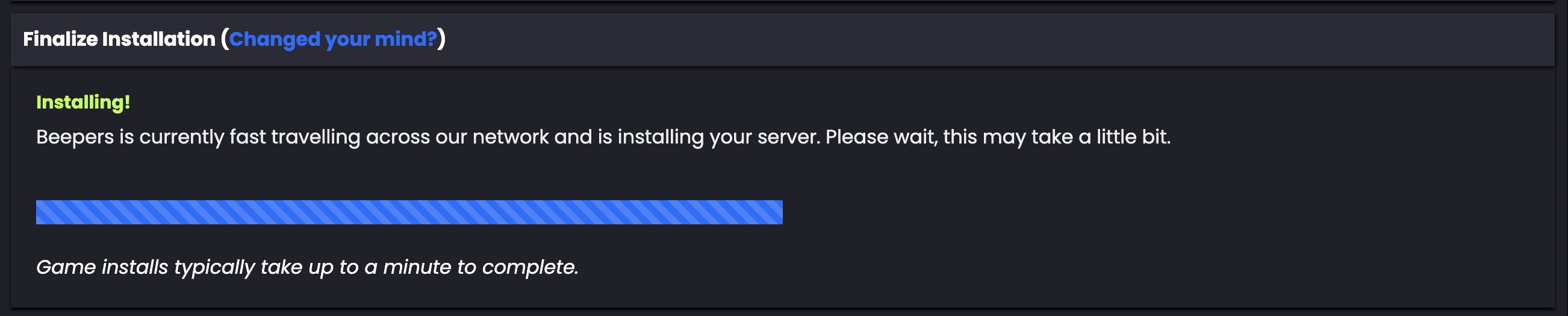
You will be redirected to the dashboard where you can verify the game has been installed properly.
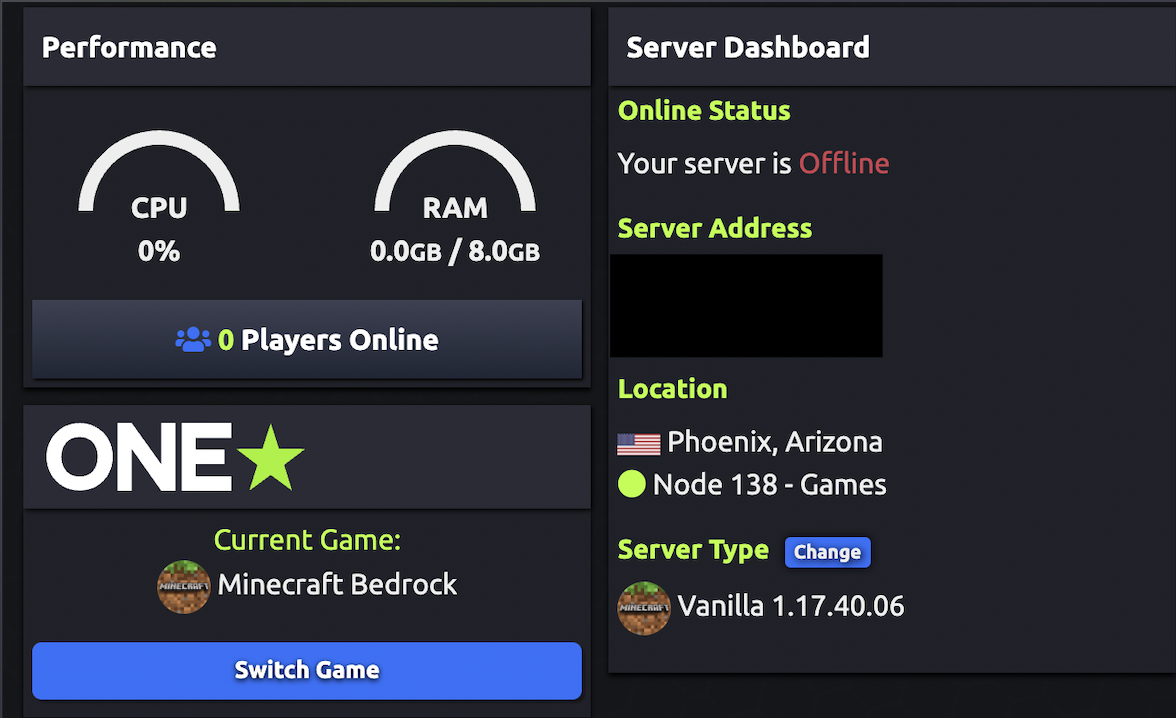
Need assistance accessing your server's FTP? Contact our Live Chat team or submit a ticket for help!
Do you want to learn more about other pages of the panel? Check out our Panel Navigation overview guide!
Do you have any suggestions for improvements? We would love to hear from you! Please fill out our suggestion form here.


 @MCProHosting
@MCProHosting